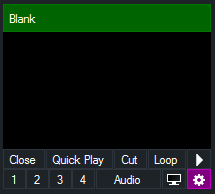Inputs can be placed into up to six (6) different colour coded categories.
These categories can be selected from the left hand side of the Inputs Row
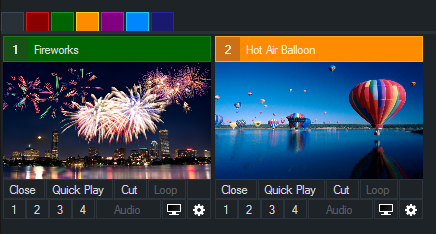
The six categories are RED, GREEN, ORANGE, PURPLE, AQUA and BLUE
Each colour has no special significance and can be used for any purpose that suits your production.
For example, Titles could be placed in the PURPLE category and Video Clips in the ORANGE category.
Labels can be added to particular categories by right clicking any category button so the Input Categories window appears.
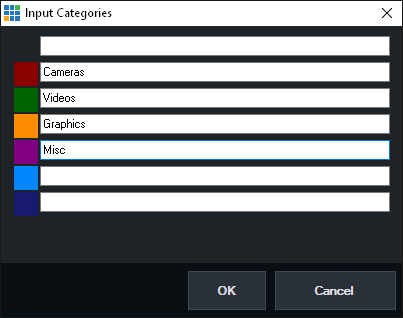
Once the labels have been added, click OK and the the buttons will change as follows:
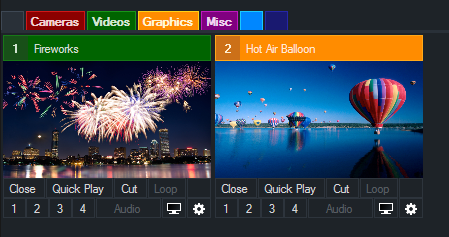
View All Inputs
All inputs can be viewed at any time by clicking the left most button. This button is GREY under the default vMix theme.
Currently Selected Category
The currently selected category will be indicated by a matching coloured separating line between the category buttons and the inputs as shown below.
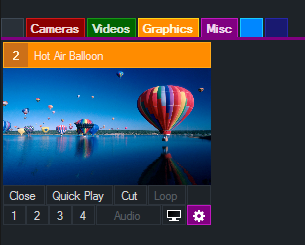
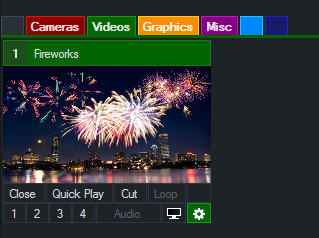
Changing An Input's Category
There are two ways to change an Input's category:
1. Drag and drop the inputs preview window (the video thumbnail square, not the title) over the top of the category button you wish to assign it to.
2. Select the Category from the Input Settings window.
When an Input has been assigned to a particular category, the Input Settings button will be changed to a matching colour.