vMix allows professional colour correction for every input in addition to the basic tools provided by the Colour Adjust tab.
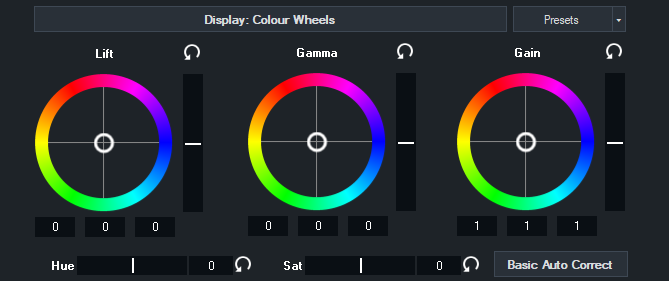
Colour correction is achieved using the industry standard Lift, Gamma and Gain controls as described below:
Lift: adjusts the dark areas of the image the most (such as shadows)
Gamma: adjusts the colours half way between black and white the most (e.g mid-tones)
Gain: adjusts the bright areas of the image the most (such as highlights)
The Basic Auto Correct button will automatically adjust the Lift and Gain controls to their optimal levels.

Press the reset button to to reset the levels to default.
Drag the white circle in the direction of the colours you wish to boost in the image.
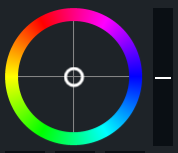
To adjust all colours equally, drag up or down the bar on the right of the colour wheel.

Press the top button labelled "Display: Colour Wheels" to switch to colour bar mode.
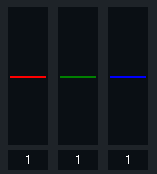
Each of these three bars can be dragged up and down to adjust the Red, Green and Blue levels of the image respectively.
Drag these bars left or right to adjust the image Hue or Saturation respectively.
A file containing the Lift, Gamma, Gain, Hue and Saturation settings can be imported and exported from the Presets menu for use in other productions.
The easiest way to visualise how these controls work is to turn on the Parade RGB Waveform Monitor as shown below:
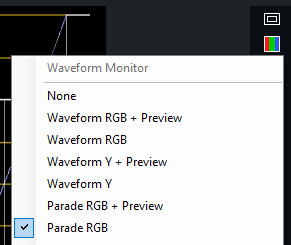
A typical video source in need of correction may look something like the following:
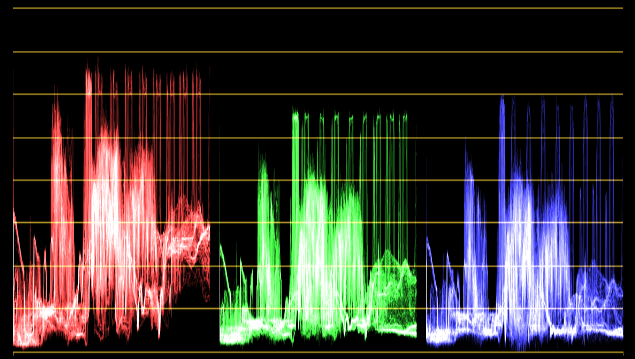
The red green and blue channels will typically look quite similar. In this example however, we can see the highlights (top of each waveform)
are well below optimal brightness.
To adjust these channels so they match, change the colour wheels to colour bars by pressing the "Display: Colour Wheels" button.
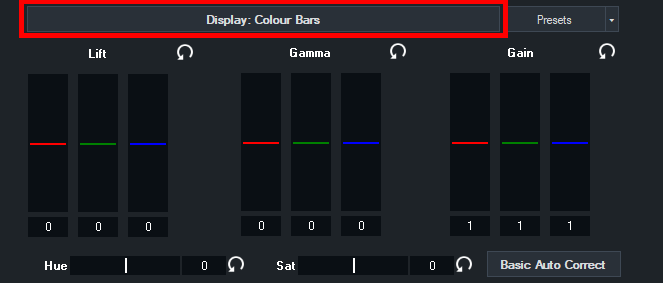
Next, slowly drag the red green and blue bars below the Gain heading upwards until the waveforms reach the top line.
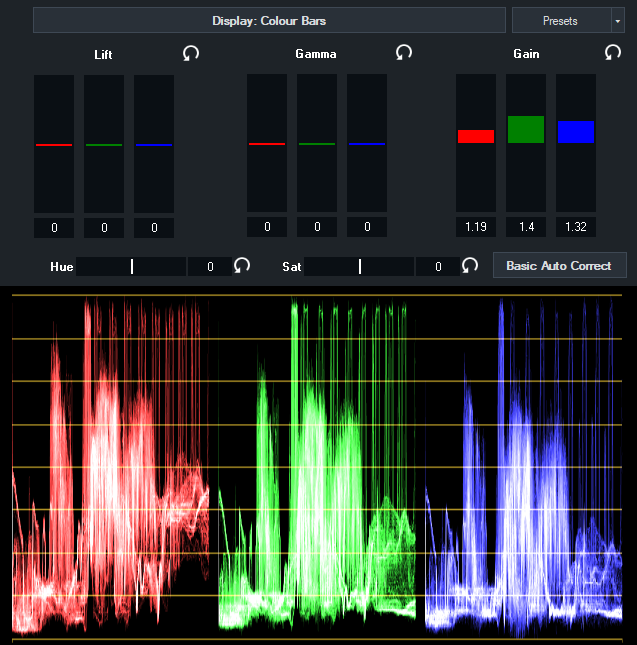
Lift can be used to drag the waveforms towards the bottom line, and finally Gamma can be used to adjust the waveform
around the middle of the image.
Switching back to Colour Wheels allows us to see how these adjustments look from a different perspective.
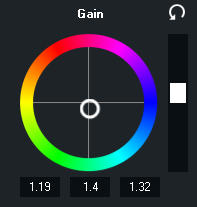
As you can see the colour has been shifted slightly towards the blue/green, with a small amount of overall brightness added to all colour channels.
(Black/White bar to the right of the colour wheel)