GT Designer is an easy to use application for creating title and lower third templates for use with vMix.
These templates are high quality, GPU accelerated and support animations in the 4K and Pro editions of vMix.
For detailed instructions on the GT Designer, visit http://help.vmix.com/graphics/2/
1. In the vMix main window click Add Input
2. Select the Title tab
3. Click Browse and browse for the title file you wish to add and click ok.
4. A thumbnail preview will appear with a GT icon at the top left hand corner, if this is the correct template click OK to add to vMix.
Animations are supported in the 4K and Pro editions of vMix only.
The exception is the included built in GT templates provided with vMix which will work in all editions.
To play an animation, click one of the overlay channel buttons underneath the title (1,2,3,4) to start the Transition In animation
and bring the title on screen.
To Transition Out, click the overlay channel button again.
Animations can be manually started as well by right clicking the input and selecting the transition from the menu.
If a particular transition does not appear in the menu, it means no animation has yet been assigned to that particular Storyboard in the GT Title Designer.
If you already have a title added to vMix but have made further changes to it in the title designer you can right click that
input in vMix and select Reload to update vMix with the changes.
Note that any Font, Text or Image changes made in vMix directly will always override any equivalent changes made in the designer.
To open the Title exactly as it is in the designer, close the input and add it again.
Settings such as speed and direction of Tickers can be changed in real time from the Title Editor.
Right click the Ticker input in vMix and go to Title Editor.
Click the clock icon in the toolbar to open the Ticker settings window.
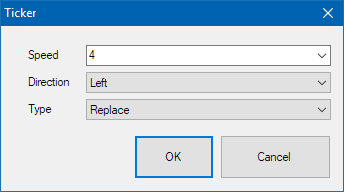
Speed is defined in pixels per frame. For example a speed of 4 equals 120 pixels per second @ 30 fps.
Type can be Add or Replace. Replace restarts the ticker each time the contents changes, Add will append the new content to the end of the ticker without affecting the currently playing content.