For best results, the following is recommended for each guest/caller:
Intel Laptop/PC from 2009 or higher
Windows 10
Google Chrome 56 or higher
HD USB Webcam such as the Logitech C920
Headset/Mic combo or Earphones + USB Microphone such as the Yeti from Blue Microphones
Check to make sure the caller has a Webcam and Microphone plugged in and these have been selected in the browser.
In Google Chrome the camera and microphone can be configured by clicking the grey Camera icon at the top right hand corner of the address bar.
In FireFox, the browser will prompt to select the camera and microphone each time the call is connected.

This may occur if the internet connection is interrupted. The caller simply needs to refresh/reload the browser page to reconnect automatically.
This indicates network congestion between vMix and the caller.
The video and audio from the caller will adapt automatically after several seconds, however if the Return Video bandwidth is too high for the callers
internet connection, then you may need to select a lower quality by right clicking the Call input in vMix.
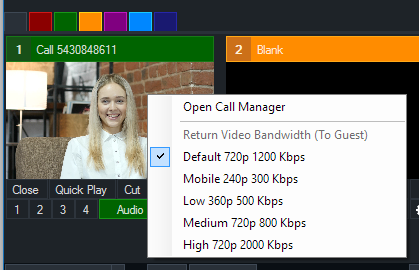
vMix Call adapts to the available network conditions which may result in low quality video and audio if the callers network upload speed is lower than 2Mbps
Audio quality may also briefly drop to Telephone quality during periods of network congestion
If network congestion can be ruled out, try a different webcam.
During periods of network congestion, the received frame rate may drop as low as 1 frame per second.
The video frame rate may also lower in response to camera lighting or performance limits of the caller's laptop, PC or mobile device.
vMix Call uses what is known as a Jitter Buffer which adds a variable amount of latency to each call to ensure smooth video and synchronised audio.
This latency can range from approx 200ms for guests on the same or nearby network to between 1 and 1.5 seconds for guests located on different continents or on congested networks.
As vMix Call will generally adapt to the worst case scenario, if a brief period of network congestion results in higher than expected latency during a call, the guest can refresh their browser
to re-establish the call and reset the Jitter Buffer.
Check to make sure the guest is using headphones/earphones instead of speakers to ensure the return audio is not feeding back through their microphone.
If speakers must be used (such as in a boardroom environment), the Microphone will need to be directional to ensure it is not picking up the speakers audio.