The Virtual Set features provides the ability to integrate a chroma keyed live camera and other graphic elements into a real-time 3D rendered virtual set.
This virtual set can then be smoothly zoomed and panned just like in a live television studio.
Setup
Choose from one of the built-in Virtual Set presets to add it to vMix.
Each will show a placeholder image giving an idea of where the camera and other elements will be located within the virtual set.
Control
Each Virtual Set has two tabs that can be used for customisation.
Camera
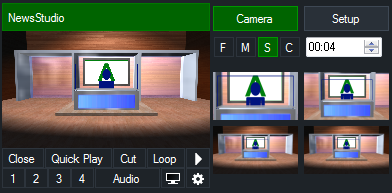
The Camera Tab provides thumbnail previews of the camera angles available within the Virtual Set.
To switch to a camera angle, simply click on the thumbnail.
To customise the camera angle, right click on the thumbnail.
The speed of the camera zoom is determined by the F (Fast), M (Medium), S (Slow) and C (Cut) buttons above the thumbnail previews.
Setup
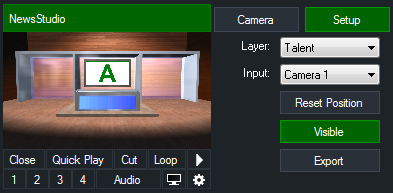
The Setup Tab can be used to adjust the various layers that form a complete Virtual Set.
Layer: Select the layer, such as a background to adjust.
Input: If a layer supports cameras (such as the Talent layer) or video clips (such as the Screen layer), the input can be selected here.
While in the Setup Tab the mouse can be used to click and drag on the preview window to change the location of the layer.
Hold down the Shift key to resize the layer.
Reset Position: Revert the layers position and scale to the default setting.
Visible: Toggle on or off this layer. This can be used to hide desk in some Virtual Sets.