Add/Edit Activator
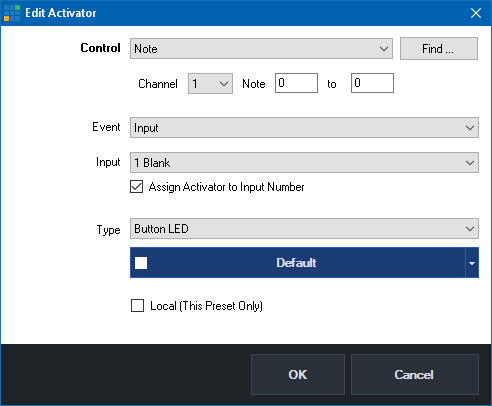
Control
Select and configure the type of control. For X-Keys controllers this will also be "Note". For MIDI controllers this is usually Note for buttons and ControlChange for things like knobs and faders.
This is also where the Channel and Note need to be selected that correspond with the button, light or fader you wish to setup.
To make things easier you can click Find and press the button or control to locate the correct settings.
Event
This is the change in vMix that you want to turn on a button light, or move a motorised fader.
There are a number of events to choose from as described below:
Default
Default is handy for configuring a default color for buttons that support multiple colors when the button state is "off".
For example you may want a row of buttons to be orange when none are selected here.
When using this option you can also type in a range of notes up the top.
Input
This will turn on when the selected input is currently live and in the vMix Output.
InputPreview
This will turn on when the selected input is currently in Preview
InputPlaying
This will turn on when the selected Input is playing.
InputVolume, InputHeadphones, MasterVolume, MasterHeadphones, BusAVolume, BusBVolume
This will assign a MIDI value from 0 to 127 when the volume of an Input, Headphones or Master volume changes.
This can be used with motorised faders or rotary controls with LED indicators
InputAudio, InputSolo, InputBusAAudio, InputBusBAudio, InputMasterAudio
This will turn on when the selected input's audio/solo/bus etc button is turned on.
MasterAudio, BusAAudio, BusBAudio
This will turn on when the Master or Bus audio button is turned on.
FadeToBlack
This will turn on when the FTB button in vMix is turned on.
Recording, Streaming, External, Fullscreen
This will turn on when the Recording, Streaming, External or Fullscreen output are turned on.
Input
Select the input you wish to use with the selected event.
Tick the "Assign Activator to Input Number" box if you want this activator assigned to a particular input position only, so if inputs are moved around in vMix, the activator will not move.
Type
Select the type of button, fader or other type of MIDI control here.
There are a number of options available, depending on the model of MIDI controller.
This is also where the button color is selected if the MIDI controller supports different colors, such as the AKAI APC40
Local (this preset only)
Tick this box to have this Activator saved only within the current preset.