Advanced MIDI Shortcuts
For most MIDI and X-Keys controllers with buttons and faders, simply following the steps in How to add a Shortcut is all that is needed.
However, some controllers may have controls that operate a bit differently to what vMix expects, which is why
there are a couple of extra MIDI control options available in the Edit Shortcut window as shown below.
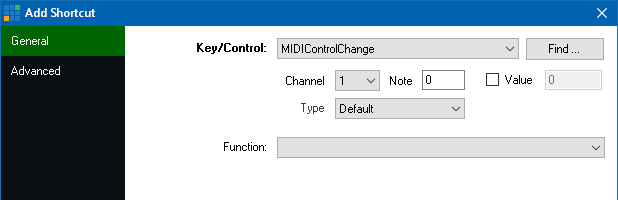
Channel, Note
Channel and Note are automatically detected by clicking Find and pressing the MIDI button or moving the fader or knob.
Value
If you would like to assign different shortcuts to different positions of a single control, such as a rotary knob, you can tick
the Value box and specify a number between 0 and 127.
Type
For most controls that provide a linear value from 0-127 the Default setting is recommended here.
Other controls, known as Jog Wheels are continuous and only send a value for left and a value for right,
and some may even provide different values depending on how fast the wheel is turned.
For these controls, set the Type to one of the JogWheel settings.
There are four speeds of JogWheel available in vMix so that the jog wheel either controls the corresponding Function in slow (JogWheel and JogWheel2X) or fast (JogWheel5X and JogWheel10X)
increments.
For example, setting the Type to JogWheel and setting the Function to SetMasterVolume will increase the volume when turning the control right and lower the volume when turning the control left.
For instant replay, JogWheel MIDI controls can be assigned to the ReplayJumpFrames function to move backwards/forwards through a replay frame by frame
or ReplayChangeSpeed to slow down playback when moving the control left, and speed up again when moving the control right.
NOTE: Both the Shuttle and Jog Wheel controls on X-Keys controllers should be configured as JogWheel here.