Controlling Data Sources
Once a Data Source has been added and assigned to a title, it may contain a number of rows you want to select from, for example a list of speakers
during a conference.
There are a number of methods to select rows that are described in the following section.
When a row is selected, all Titles that refer to that data source will update automatically.
Using the Data Sources Manager
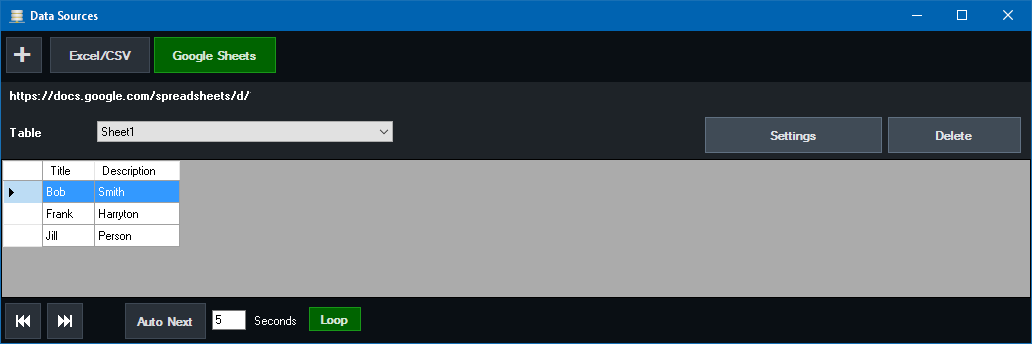
For manual control, select any data source from the buttons along the top and click a row in the table to select it.
To automatically move down the list, click the Auto Next button so that it lights up green and type in the number of seconds between each row in the provided text box.
Click Loop to jump to the start of the list after the last row.
TIP: The Data Sources window can be left option and setup on a separate monitor for quick and easy access.
Using Shortcuts
A number of Shortcut Functions are available for controlling data sources such as DataSourceNextRow, DataSourcePreviousRow and DataSourceSelectRow
These are described in the Shortcut Function Reference guide.
Editing the Data Source directly
As all Data Sources automatically update, you can control what data is sent by moving things around at the source, consider the following example:
1. A Title mapped to a Excel data source with the first row selected
2. The Excel file is open on another computer
The computer that has opened the excel file can move or copy the data they wish select into the first row and click save.
Each time they click save, the data will update in vMix.