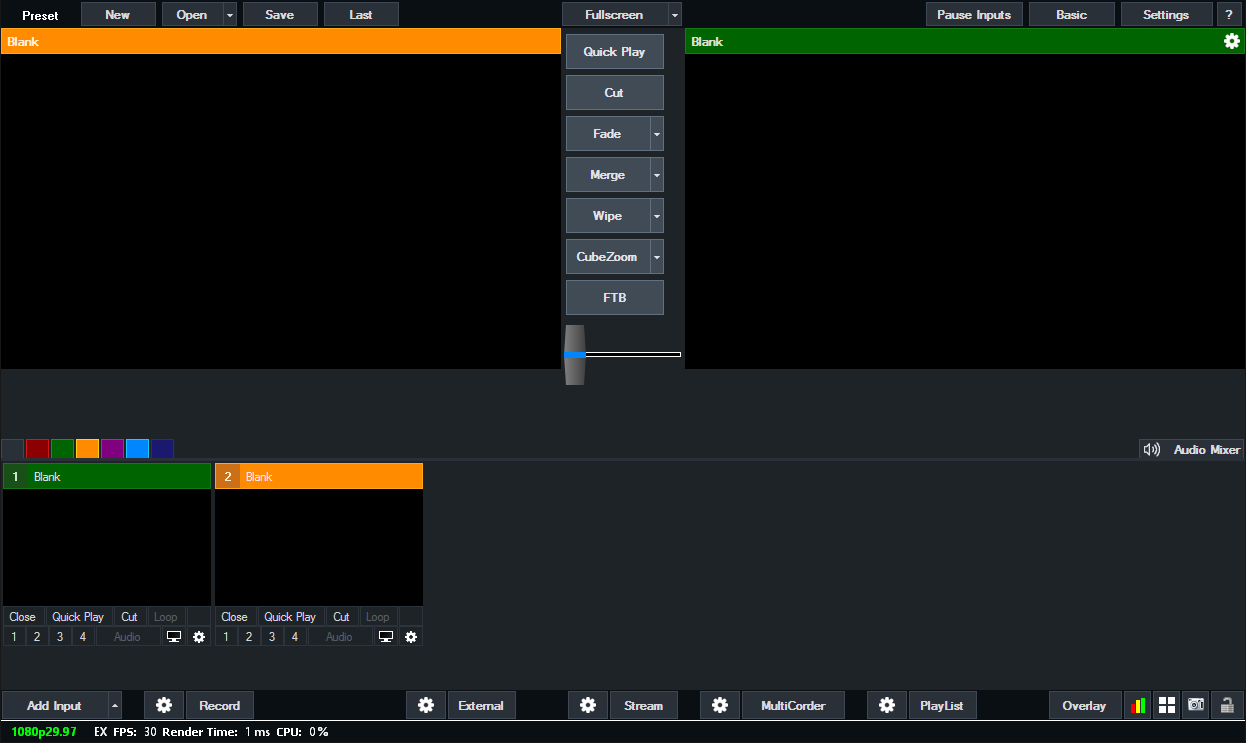Getting Started
A screenshot of the vMix user interface below.
This main window is where all the video mixing takes place.
If you have used traditional video switchers before, the main window might look familiar.
There are four main elements:
1. Output Window
(Top-Right hand corner with the Green Title Bar)
This is the Live or Program video output window. This output is also displayed in a Fullscreen window that defaults to the computer's secondary display.
This output is also what is used when setting up a recording.
2. Preview Window
(Top-Left hand corner with the Orange Title Bar)
Just like a traditional video mixer, an input you wish to display should be placed in this preview window first.
The Preview Window swaps with the Output Window whenever you select the Cut, Fade or Transition buttons, located along the center.
3. Tabs

Colour coded tabs on the left hand side can be used to organise Inputs into categories and tabs on the right hand side can be used to dock features such as the Audio Mixer and Instant Replay Controller
3. Input Bar
(Bottom row)
Each source such as Camera, Video and all other types of Inputs are loaded into this Input Bar.
A small real-time preview window is shown for each of these inputs.
If you click any of these items they will be queued in the Preview Window ready to go.
If you double click any of these items the Input Settings window will be displayed.
Multiple rows of inputs can also be displayed at a time. See Inputs to find out more.
4. Footer Bar
(Bottom)
Along the bottom are buttons to Add Input and buttons to configure and start features such as Recordings, Streams and External Output.